Epic Browser Issue – Auto-Pinning and Re-Creating Shortcut icon in some Win64 Systems
Have you tried to delete the Epic shortcut icon from your desktop only to find it re-appear? Have you un-pinned Epic from your taskbar only to find it re-pinned some time later?
Sorry about that Windows 64 bit users!
It turns out this problem is related to the chromium installer/updater only for Windows 64 bit systems. We’ve ripped out *a lot* that was unnecessary/potentially tracking-related in the chromium installer/updater, and that inadvertently led to this issue with Win64 installations. What happens is that the installer keeps thinking that it’s a fresh install and thus creates the shortcut icon and pins the icon to the taskbar if they’re not there. We’ve been working considerably to try to update the updater/installer to fix this, but we haven’t been able to accomplish this. So though we’re still working on this solution, we recommend users irritated by this to uninstall Epic/re-install a fresh download of Epic.
Windows 64 bit users facing this issue, here are the steps to take at present to solve this issue. You’ll have to uninstall then re-install the latest Epic. This takes less than a minute but please backup passwords/bookmarks before uninstalling Epic.
[optional] Backup Passwords & Bookmarks. Open a window navigator, then type %localappdata% and press return. Then open the “Epic Privacy Browser” folder, then open the “User Data” folder, then open the “Default” folder. Then copy the files (not the folders) in the “Default” folder — particularly “Bookmarks” “Bookmarks.bak” “Login Data” “Login Data.journal” “TransportSecurity” “Preferences” and any other files there. Copy those files into some safe folder on your system!!
[1] Uninstall Epic. At the bottom of the Epic menu there’s an “Uninstall” option (or you can use the Windows uninstall method).
[2] Delete Epic Folders. After you uninstall Epic, to be even more safe, please delete the “Epic Privacy Browser” folder in case it’s still there — to do this, open a window navigator, then type %localappdata% and press return. Then delete the “Epic Privacy Browser” folder if it is there. Then check if you have an additional folder named “Epic”, if so, then open it and see if you have these folders: crash reports folder and update folder. If you do, please delete both folders. [Note: the chromium uninstall process is surprisingly not very thorough (not sure why), but we’ve cleaned it up considerably with the latest Epic.]
[3] Download and Install Latest Epic. Download the latest epic from epicbrowser.com and install it.
[optional] Import Bookmarks and Passwords Files. Open a window navigator, then type %localappdata% and press return. Then open the “Epic Privacy Browser” folder, then open the “User Data” folder, then open the “Default” folder. Then copy the files (not the folders) you had previously copied/backed up into the “Default” folder
Thanks to many users for relaying this issue to us. Sorry again for any inconvenience. Since Epic’s release, we’ve solved over three dozen bugs and issues…many thanks to your feedback and many contributions in our forum (forum.epicbrowser.com).
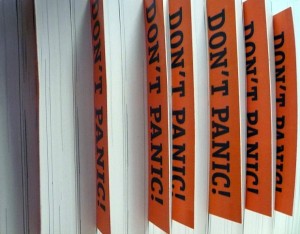
It’s not just Win64 users… I have Win7 32 bit, and it behaves in the same way.
i need portable version.
Who made it?
🙂 thx
I reinstalled on my win 64 system and it keeps coming back.
I tried changing the name but then a second icon one appears.
One suggestion would be for you to change the name of the icon to just “Epic” or “Epic Browser”
Having an icon showing on the desktop that beams “EPIC PRIVACY BROWSER”,
kinda defeats the whole purpose of PRIVACY,
Bill
Hi Bill, did you uninstall the older Epic Browser from your system and then installed the newer version?
Make the interface innovative , it looks like the chrome browser.
hello,
i just tried to download epic browser in my vaio laptop windows 8.1 64 bit os but failed. there was no response. will please suggest me how can i download and install it?
btw, i am not in software or computer line, just a pc user and want to use an indian browser.
thanks and regards.
Hi, incase of failure, you can download the zip version, which is the same as the one on the download button.
Unable to download epic browser on my PC with Window Vista Starter. Please help
Use compatibility mode (windows xp service pack 3). But afterwards it still does not work… It does not load a single page.
Or in other words,
Nice!
i have downloaded and been using the Epic browser for about 2 months now. Am very happy with the ‘mean n lean’ look and its trustworthiness on privacy.
However, in the last 1 week, the browser has become excruciatingly slow and just refuses to speed up or even open fast.
Meanwhile, i was forced to take recourse to the Gchrome and the IE, and both seem to be working quite fine! So the net traffic may not be an issue. PLease advise!
FYI, I use a Win 7, 32-bit ,INTEL Core I3 CPU.
i love the old version of this …. itz good … nice 1 .. can u provide full setup of this …
Hi! I just wanted to ask if you ever have any problems with hackers?
My last blog (wordpress) was hacked and I ended up losing a few months of hard work due to no backup.
Do you have any methods to stop hackers?
No, only thing that we do is constantly monitor our server. You can do regular updates of wordpress, which can prevent hacks
So I’m still having the problem with the desktop icon reappearing after I’ve deleted it. I’ve uninstalled and reinstalled twice now, to no avail – the icon still re-creates itself with maddening tenacity.
Sorry about that. There’s a new issue with Windows 7. We’ve solved it and are testing it. We think that we’ll be able to solve it without uninstallation/re-installation. Hopefully in 1 to 2 days, we’ll have this update out!
Yesterday epic stopped working. The icon could not find epic.exe. (location c:users/myname/appdata/local/epicpricacybrowser/application but no epic.exe shown.
I was having the problem with the icon reappearing on desktop after being deleted but was living with that.
I uninstalled epic and reinstalled and still the icon would not find epic.
I did a search and installed epic vs 1.2 which installs epic.exe in c:programfiles(x86)/epic
but this appears to be an older version with an icon that just says epic and basketball looking symbol.
When I install epic privacy browser it says it installs and the icon says epic privacy browser but shows an
incon with rectangular page with turn arrow
Thanks Willaim
William — you probably have Norton installed. Norton’s “heuristics” have identified Epic as a possible threat and so Norton would have either quarantined “epic.exe” or possibly deleted it. The good news is you should be able to recover bookmarks and passwords if required — email me directly if you need help (alok at hiddenreflex dot com). The other good news is that Norton claims to have solved the problem, so you should be able to release Epic from quarantine. If it’s been deleted, then please uninstall Epic (i.e. delete all other files) and then re-install Epic — but only uninstall after you’ve backed up any date you may have needed. Please note Norton’s told us the problem is solved but users continue to report issues…we’re here to help as always and feel free to complain on twitter to NortonSupport — they’ve been proactive actually about solving the issue.
Loving the browser — keep up the great work!
Hi, just wanted to say, I loved this post. It was inspiring.
Keep on posting!
Umbrella functionality no working
Hey just wantfed to givve you a quick heads up. The text in your post seem
to bee running off the screen in Opera. I’m not sure if this iss a
formatting issue or something to do with browser compatibility but I thought I’d post to let you know.
The design and style look great though! Hope you
get the issue ffixed soon. Kudos
So many good posts i read here, i think you can make epicbrowser.com go
viral easily using one tricky method. Just
search in google:
Ildis’s Method To Go Viral
Hello. I really don’t want or need the desktop icon or task bar icon. Of course they keep on coming back on reboot. My time is limited. Can you post the regedit tweaks that should fix this quicker?
Wow, still not fixed? I installed this only a few months ago, so you’d think this would have been sorted in any of the builds between the 2013 post and now… I don’t really feel like jumping through hoops to use this browser without annoyances.
It was fixed then creeped back in…fixing it again!! Sorry about that, software is hard but we’re also hard at work.
I had the issue of Epic autopinning. I followed the steps outlined in the blog and the problem is solved
I imported bookmarks, etc., into Epic, but there is no Bookmarks toolbar that I can see. How do I enable it?
I really would like to have all my favorite websites available with a click.
I installed this browser in May 2017 so its a pretty new version and certainly much later than the posts here but I have the same desktop shortcut issue and wondering if their is a fix. PS love the browser THANKS
Hi Guys,
I just sorted the blank favourite logo issue in Epic by saving from Chrome to my documents, and then adding to epic via that same file. worked straight away, no worries.!